Panduit LS8 Bedienungsanleitung
Stöbern Sie online oder laden Sie Bedienungsanleitung nach Drucker Panduit LS8 herunter. Panduit LS8 User Manual Benutzerhandbuch
- Seite / 37
- Inhaltsverzeichnis
- FEHLERBEHEBUNG
- LESEZEICHEN



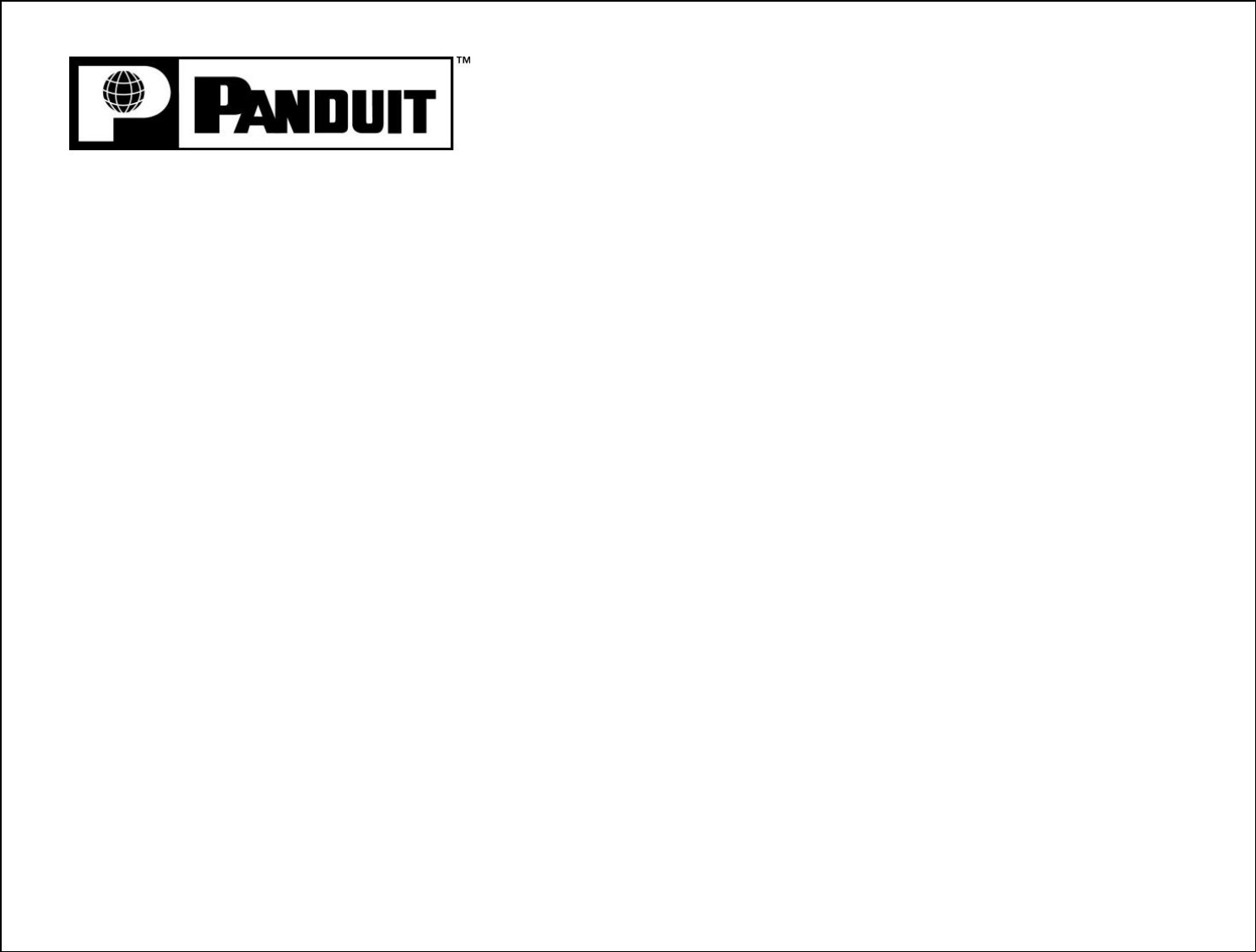
- PANTHER™ LS8 1
- Information to USA Users 5
- ANTHER LS8. The 6
- GENERAL DESCRIPTION 7
- ANTHER LS8 printer. If 10
- ANTHER LS8 printer 10
- KEYBOARD FUNCTIONS 11
- USING THE PANTHER ™ LS8 14
- CREATING TEXT 15
- key. Each press of 15
- CREATING SERIALIZATIONS 17
- CREATING SYMBOLS 20
- CREATING DATA LISTS 22
- CREATING BAR CODES 23
- AND CREATING LINES 25
- CREATING FRAMES 28
- USING PAGES 29
- SETTING UP THE PANTHER LS8 30
- AND USING FILE MANAGER 30
- ANTHER™ LS8 31
- PANTHERLINK 32
- PRINTER TROUBLESHOOTING 34
- WARRANTY INFORMATION 36
- GENERAL SPECIFICATIONS 37
Inhaltsverzeichnis
1 PANTHER™ LS8 HAND-HELD THERMAL TRANSFER PRINTER Operator’s Manual Panduit Corp. Identification Pr
LOADING BATTERIES AND LABEL CASSETTE 10 Loading the Batteries 1. Remove the battery door from the back of the PANTHER LS8 printer. If the impact b
KEYBOARD FUNCTIONS 11 1) Setup 2) Power 14) Delete/Clear 13) Feed/Backlight 12) Print 8) Enter/Rotate 7) S
KEYBOARD FUNCTIONS 12 Basic Keyboard Functions • POWER – Turn printer on or off • SETUP – Access the Set Up
13 SECTION 2 WORKING WITH THE PANTHER™ LS8
USING THE PANTHER ™ LS8 14 The Home Screen The home screen is where the user enters and edits text or places label items known as tools. The home sc
CREATING TEXT 15 Creating Text After turning on the PANTHER LS8, the home screen will appear. The home screen is also the text editor. To crea
CREATING TEXT 16 Text Style The PANTHER LS8 has two different text styles: Bold and Bold + Underline. To change the text style, press the STYLE key.
CREATING SERIALIZATIONS 17 The Serialization Tool The serialization tool is used to automatically number labels in a sequence. The sequence can b
CREATING SERIALIZATIONS 18 More Serialization Parameters The serialization tool includes more parameters on a second screen following the first scr
CREATING SERIALIZATIONS 19 To change the Collate parameter, press the up or down directional arrow keys to highlight Collate. Press the right di
2 Section 1: Getting Started...3 Introduction and Safe Operation ...
CREATING SYMBOLS 20 The Symbol Tool The Symbol Tool is used for creating electrical, network, and safety or facility identification labels. Cr
CREATING SYMBOLS 21 Currently available symbols and their assigned library numbers are listed below. Additional symbols may be added to the PANTHER™
CREATING DATA LISTS 22 The Data Tool The data tool is used to create printable data lists in the PANTHER™ LS8. The data tool is very useful f
CREATING BAR CODES 23 The Bar Code Tool The bar code tool can be used for bin labeling, component identification, or asset management and can be
CREATING BAR CODES 24 5. Press the key to accept all of the changes and to return to the home screen. Otherwise, press the DEL key to return to th
CREATING A DATE OR TIME STAMP AND CREATING LINES 25 The Date Tool The Date Tool allows the user to print a date stamp on a label. The date p
CREATING A DATE OR TIME STAMP AND CREATING LINES 26 Lines Lines allows custom placement of vertical and horizontal lines on a label. Lines are
CREATING A DATE OR TIME STAMP AND CREATING LINES 27 6. The Right setting places a line at the far right side of the label. 7. The @ Pages set
CREATING FRAMES 28 Frames Frames are useful for customizing a label. There are three unique frame settings available: Outline, Reverse, and Fra
USING PAGES 29 The Page Function The PANTHER™ LS8 provides 9 separate pages for each label. Label items, including text and tools may be plac
3 SECTION 1 GETTING STARTED
SETTING UP THE PANTHER LS8 AND USING FILE MANAGER 30 The Setup Menu The setup menu is used to modify the default printer settings. The setup menu s
SETTING UP THE PANTHER LS8 AND USING FILE MANAGER 31 The PANTHER™ LS8 has the ability to store and recall label files. Label files stored and recal
PANTHERLINK 32 Installing PANTHERLINK Use the PANTHERLINK CD to install PANTHERLINK software onto a personal computer. The PANTHERLINK CD is ava
PRINTER CLEANING INSTRUCTIONS 33 Cleaning the Print Head and Drive Roller The print head should be cleaned regularly, and more often in harsh enviro
PRINTER TROUBLESHOOTING 34 This section helps identify printer conditions and problems that can often be solved by the user. If you are unable to cor
PRINTER TROUBLESHOOTING 35 SYMPTOM ACTION Printed image is full, but grayish or “translucent”. • Print head heat setting is too high. Reduce heat
WARRANTY INFORMATION 36 Our products are warranted to be free from defects in material and workmanship at the time of sale but our obligation under t
GENERAL SPECIFICATIONS 37 Print Method: Thermal transfer Effective Print Width: 1.00” (25.4 mm) Print Length: 30.00” (maximum label length)
INTRODUCTION & SAFE OPERATION 4 Congratulations on your purchase of the PANTHER LS8 Hand-Held Thermal Transfer Printer. The versatile PANTHER
INTRODUCTION & SAFE OPERATION 5 Do Not Substitute Parts Or Modify Equipment Because of the danger of introducing additional hazards, do not in
INTRODUCTION & SAFE OPERATION 6 Printer Power Supply The PANTHER LS8 is supplied with 6 AA alkaline batteries. These batteries are not re-ch
GENERAL DESCRIPTION 7 PANTHER LS8 Hand-Held Thermal Transfer Printer P1 Label Cassette System Large, graphic display with backlight 5
GENERAL DESCRIPTION 8 Print Technology The PANTHER LS8 prints labels using thermal transfer printing technology. The print head melts ink contained
GENERAL DESCRIPTION 9 PC KIT The PC KIT includes a CR-ROM with PanTherLink software and a USB cable. The PC KIT is used to communicate between a c
 (30 Seiten)
(30 Seiten)







Kommentare zu diesen Handbüchern